Connecting your Android phone to your laptop using a USB cable is one of the easiest ways to transfer files, access photos, or even share your phone's internet connection. Whether you're syncing data, backing up media, or just charging, this guide will walk you through the process quickly and clearly.
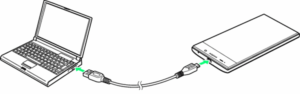
how to connect android phone to laptop with usb cable
✅ Why Connect Your Android Phone to a Laptop via USB?
Here are some common reasons users want to connect:
Transfer files (photos, videos, music, documents)
Access phone storage from your PC
Share mobile data via USB tethering
Charge your phone
Sync with apps like Android File Transfer or Smart Switch
🧰 What You Need
Before starting, make sure you have:
An Android smartphone
A USB cable (preferably the one that came with your phone)
A Windows or Mac laptop
💡 Most modern Android phones use USB-C, while older ones may use micro-USB.
🔌 How to Connect Your Android Phone to Your Laptop (Windows/Mac)
Step 1: Plug In the USB Cable
Use the correct USB cable to connect your Android phone to a USB port on your laptop.
You may hear a notification sound confirming the connection.
Step 2: Allow Access on Your Phone
Once connected, unlock your phone.
A pop-up will appear:
“Charging this device via USB” or “USB Preferences”Tap the notification and choose “File Transfer” or “MTP” (Media Transfer Protocol)
📱 If you don’t see this prompt, swipe down your notification shade and look for USB settings manually.
Step 3: Access Phone Files on Laptop
On Windows:
Open File Explorer
Your phone will appear as a device (e.g., “Pixel 7” or “Samsung Galaxy”)
Click to browse internal storage or SD card
On Mac:
Download and install Android File Transfer
Open the app, and your phone’s files will appear
🌐 How to Share Mobile Internet via USB (USB Tethering)
You can also share your phone's mobile data connection with your laptop:
Go to Settings > Network & Internet > Hotspot & Tethering
Tap USB Tethering
Your laptop will detect it as a wired internet connection
⚠️ Your carrier may need to support tethering, and data charges may apply.
🔧 Troubleshooting Tips
Cable not working? Try a different USB cable—some are charge-only.
No file transfer option? Make sure you’ve unlocked your phone and selected “File Transfer” mode.
Mac not recognizing phone? Install Android File Transfer or check USB debugging settings.
Developer options disabled? You can enable them via
Settings > About Phone > Tap “Build number” 7 times.
🤔 FAQ
❓ Can I transfer files without USB?
Yes. You can use:
Bluetooth
Wi-Fi transfer apps (e.g., AirDroid, SHAREit)
Cloud services like Google Drive or OneDrive
❓ Why does my phone only charge?
Your cable may be charge-only. Use a data-capable USB cable and make sure to select the correct USB mode.
❓ Is USB faster than wireless transfer?
Yes. USB transfer is generally faster and more stable than wireless methods for large files.
📌 Conclusion
Connecting your Android phone to a laptop via USB is fast, easy, and practical—whether you’re transferring files, tethering data, or syncing your device. All you need is the right cable and a few taps in your settings.






7 comments
Quirky gifts 08/21/2025
Everything said made a bunch of sense. But, what about this? what if you added a little content? I am not saying your information isn't solid., but what if you added a title to possibly grab a person's attention? I mean How to Connect Android Phone to Laptop with USB Cable: Step-by-Step Guide is a little boring. You ought to glance at Yahoo's front page and watch how they create post titles to grab viewers to click. You might try adding a video or a picture or two to get readers excited about what you've got to say. In my opinion, it would make your blog a little bit more interesting.
DCFS parenting classes Los Angeles 08/24/2025
Normally I don't learn post on blogs, however I wish to say that this write-up very forced me to check out and do so! Your writing taste has been surprised me. Thank you, very great article.
독학기숙학원 09/03/2025
Hello to all, the contents existing at this web site are truly remarkable for people experience, well, keep up the good work fellows.
독학기숙학원 09/04/2025
You are so awesome! I don't believe I have read through anything like this before. So nice to find another person with genuine thoughts on this subject matter. Seriously.. thank you for starting this up. This site is one thing that is required on the internet, someone with some originality!
Keri 09/20/2025
Usually I do not learn post on blogs, but I wish to say that this write-up very pressured me to check out and do it! Your writing taste has been amazed me. Thank you, quite great article.
Homebasetutor.com 10/18/2025
Hi to every one, because I am really eager of reading this web site's post to be updated on a regular basis. It consists of good stuff.
Kid-on-the-yard 10/27/2025
Hi there, i read your blog from time to time and i own a similar one and i was just curious if you get a lot of spam remarks? If so how do you protect against it, any plugin or anything you can recommend? I get so much lately it's driving me mad so any help is very much appreciated.