Plugged in your HDMI cable, but nothing is showing up on screen? You’re not alone. Thousands of people search every month: “why HDMI cable not working?”—and the good news is, there are several simple reasons and even simpler solutions.
In this guide, we’ll walk you through the most common causes of HDMI issues, how to troubleshoot them step by step, and what to do if your HDMI cable still doesn’t work.

why hdmi cable not working
1. Is the HDMI Cable Actually Plugged In Correctly?
Let’s start with the basics. Sometimes, the HDMI plug isn’t fully inserted or is loose on one end.
✅ Quick fix:
Unplug both ends of the cable.
Reconnect firmly until you feel it 'click' or resist movement.
Try switching ports if available.
2. Are You on the Correct Input Source?
One of the most overlooked causes of “HDMI not working” is selecting the wrong input source on your TV or monitor.
✅ Quick fix:
Use your remote to cycle through HDMI1, HDMI2, HDMI3, etc.
Wait a few seconds on each to see if the screen comes on.
Match the port you used with the correct input channel.
3. Try a Different HDMI Cable
Bad cables happen. They may be broken internally without visible damage.
Especially if the cable is cheap, old, or frequently plugged/unplugged, it may have failed.
✅ Quick fix:
Try using a known good HDMI cable.
If the replacement works, your original cable is faulty.
4. Check the HDMI Ports
HDMI ports can become dirty, dusty, or damaged over time—especially on gaming consoles, laptops, or TVs.
✅ Quick fix:
Gently inspect the port using a flashlight.
Blow out dust using compressed air.
If it looks damaged (bent pins, debris inside), consider professional cleaning or repair.
5. Update or Reset the Devices
Sometimes the cable is fine—but your TV, monitor, or laptop needs a reset or software update.
✅ Quick fix:
Restart both devices.
Unplug power for 1 minute and reconnect.
On PCs, update display drivers and check display settings.
6. Is the HDMI Cable Version Compatible?
Not all HDMI cables are the same. For 4K, 120Hz, or ARC/eARC features, you may need HDMI 2.0 or 2.1 cables.
✅ Quick fix:
If using high refresh rates or 4K video, make sure your cable is certified for that standard.
Try a different (newer) cable that supports your device’s output.
7. Use a Different HDMI Port or Device
Sometimes, the issue isn’t the cable—but one of the devices.
✅ Quick fix:
Try the same cable with a different device (laptop, console, etc.)
Or plug the source device into another screen or TV
Helps identify whether the problem is the cable, device, or screen
What If the HDMI Cable Still Doesn't Work?
If you've tried the steps above and the HDMI cable still isn't working:
❌ Replace the cable with a high-quality HDMI 2.0 or 2.1 version
🔄 Update firmware or drivers on your device
⚠️ Consider that your HDMI port may be physically damaged
🧪 Test with different resolutions or refresh rates
Final Thoughts: Why HDMI Cable Not Working?
The answer to 'why HDMI cable not working' is usually simple—loose connections, bad ports, or faulty cables. With a few quick tests, you can often fix it in minutes without buying anything new.
To summarize:
| Issue | Quick Fix |
|---|---|
| Loose connection | Reseat both ends |
| Wrong input | Change TV/monitor source |
| Bad cable | Test another HDMI cable |
| Dusty port | Use compressed air |
| Software glitch | Restart devices |
| Version mismatch | Use certified HDMI 2.0/2.1 |
Related Questions (Great for SEO)
Q: How do I know if my HDMI cable is bad?
Try it with another device. If it fails again, it’s likely faulty.
Q: Can HDMI cables wear out over time?
Yes. Frequent plugging/unplugging, bending, or poor build quality can cause failure.
Q: Why is there sound but no picture?
You may be sending audio through HDMI, but your video output is disabled. Check display settings.
Bonus Tip:
If you’re buying a new HDMI cable, look for certified premium high-speed cables that support your device’s resolution and features.
Still wondering why your HDMI cable isn’t working? Try the steps above before replacing your devices—most HDMI issues are easy to solve once you know what to check.



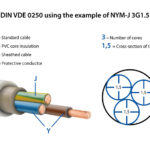


4 comments
Rostovfeya2.net 07/07/2025
Terrific post however I was wondering if you could write a litte more on this subject? I'd be very grateful if you could elaborate a little bit more. Many thanks!
TRY TO 07/09/2025
Pretty section of content. I just stumbled upon your web site and in accession capital to assert that I acquire actually enjoyed account your blog posts. Any way I will be subscribing to your feeds and even I achievement you access consistently rapidly.
Totcables 07/09/2025
thank you
TRY TO 07/15/2025
I am really glad to read this blog posts which consists of lots of valuable facts, thanks for providing such data.