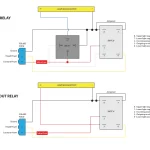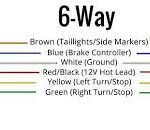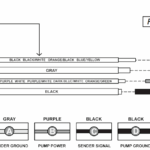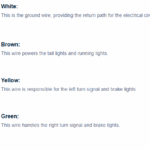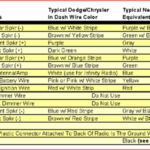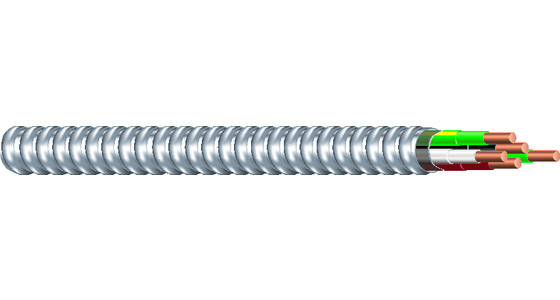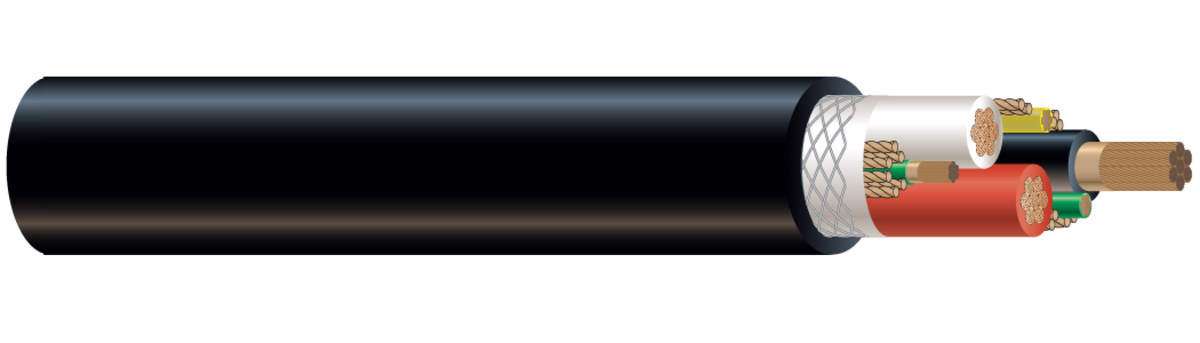If you've noticed that your Ethernet cable is blinking orange, you're not alone. Many users wonder what that orange or amber light on their Ethernet port means — and whether it's a sign of a problem.
In this guide, we'll explain what the blinking orange light indicates, how to troubleshoot it, and when it might be time to replace your Ethernet cable.

why is my ethernet cable blinking orange
What Does a Blinking Orange Ethernet Light Mean?
The blinking orange light on your Ethernet port (router, modem, or computer) usually means one of the following:
1. Data Is Being Transmitted
In many cases, a blinking orange or amber light simply indicates network activity — meaning that data is actively being sent or received through the Ethernet cable.
2. Connection Is at Lower Speed (10/100 Mbps)
Some devices use color-coded lights to show connection speeds. A blinking green light may indicate gigabit (1000 Mbps) speeds, while a blinking orange or amber light often signals a slower connection (10 or 100 Mbps).
3. Cable or Port Issue
If your Ethernet speed used to be higher or you're experiencing slow internet, the orange blinking light might mean:
-
A damaged Ethernet cable
-
A bad Ethernet port
-
A loose or dirty connection
How to Troubleshoot an Orange Ethernet Light
✅ 1. Check the Connection Speed
Go to your computer’s network settings:
-
On Windows: Settings > Network & Internet > Status > View hardware and connection properties
-
On macOS: System Settings > Network > Ethernet
See if the link speed shows as 100 Mbps instead of 1 Gbps.
✅ 2. Try a Different Port
Switch the Ethernet cable to a different port on your router or switch. If the orange light disappears or changes color, the original port may be damaged.
✅ 3. Replace the Ethernet Cable
Cables degrade over time. If your cable is old, twisted, or poorly made (Cat5 instead of Cat5e/Cat6), it might be limiting your speed or causing unstable connections.
✅ 4. Clean the Port and Connector
Dust or corrosion can interfere with connectivity. Gently clean both ends of the Ethernet cable and the port using a dry cloth or compressed air.
✅ 5. Check for Firmware Updates
If you're using a router, outdated firmware might affect port functionality or LED indicators. Update to the latest version from the manufacturer.
When to Replace Your Ethernet Cable
If you’ve tried the above steps and the orange light remains — or you continue to experience slow speeds, drops, or packet loss — it might be time for a better-quality cable.
Look for:
-
Cat6 or Cat6a cables for gigabit and stable performance
-
Shielded Ethernet cables if you're in a high-interference environment
-
LSZH Ethernet cables (Low Smoke Zero Halogen) for added safety in homes and offices
Final Thoughts
So, why is your Ethernet cable blinking orange? Most of the time, it's nothing to worry about — it may simply indicate normal data transmission or a slower (but working) connection. However, if you're facing performance issues, the cable or port could be at fault.
Replacing your Ethernet cable with a higher-quality, high-speed alternative is often a quick and effective fix.